Certificate installation
The pictures below illustrate how to step by step install the security certificate.
1. Internet Explorer (IE 6.x/7.x)
2. Mozilla Firefox (FF 2.x/3.x)
3. Opera (9.x)
1. FOR THE INTERNET EXPLORER BROWSER
STEP 1: In your browser enter the address http://www.do.pl/certyfikat.crt or click here.
In the window File Download you should choose the option Open:
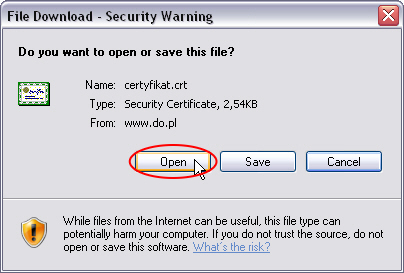
STEP 2: After opening a given certificate a window will appear, in which you should choose the option Install Certificate...:
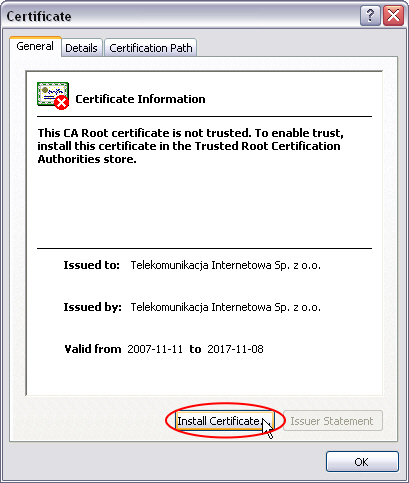
STEP 3: Certificate Import Wizard window will appear on the screen, where you should choose the button Next:
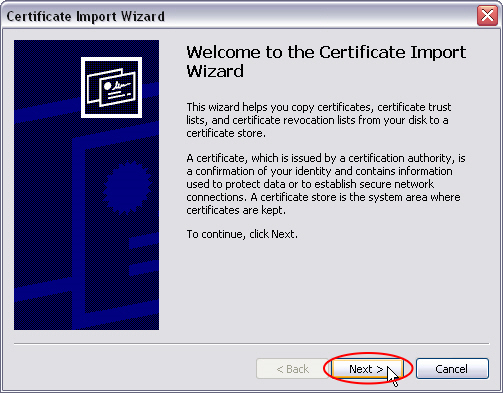
STEP 4: At this stage you should choose the store, in which the certificate will be stored. Select the option Place all certificates in the following store and click on the Browse... button:
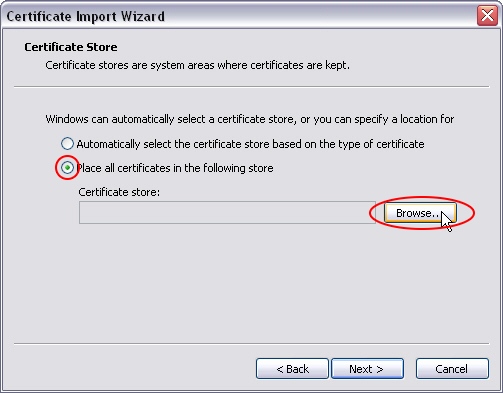
STEP 5: In the window Select Certificate Store check Trusted Root Certification Authorities and cick OK:
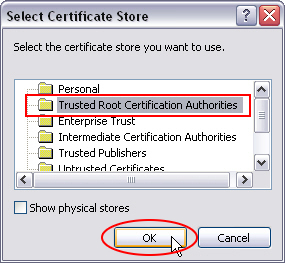
STEP 6: When the chosen store appears in the window Certificate store go to the next step by clicking the Next button:
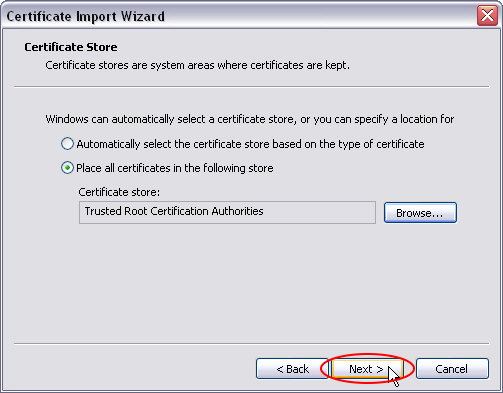
STEP 7: The certificate will be correctly imported. The Certificate Import Wizard should be stopped by the option Finish:
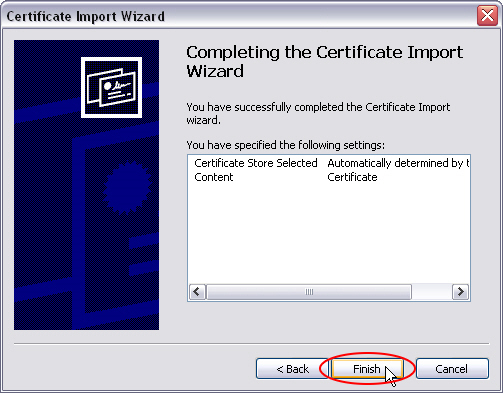
STEP 8: Warning about protection. To be able to install the already imported certificate we have to choose the option Yes, otherwise the certificate will not be installed:
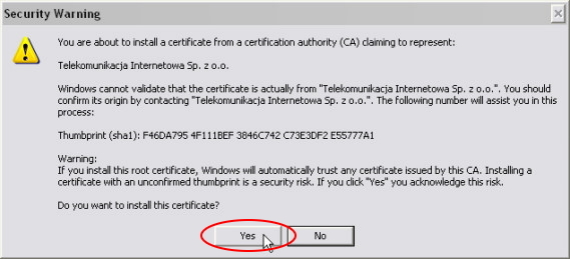
STEP 9: If everything goes according to the plan we will receive the message, that the (certificate) import has been successfully finished. Click the OK button:
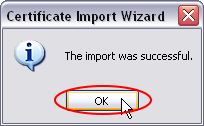
STEP 10: To finish the installation click the OK button in the Certificate window:
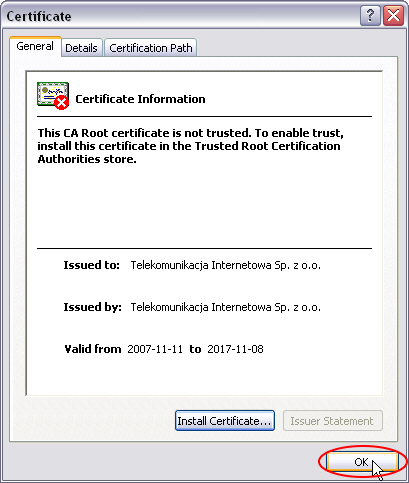
* * *
2. FOR THE MOZILLA FIREFOX BROWSER
STEP 1: In your browser enter the address http://www.do.pl/certyfikat.crt or click here. In the new open white page with the certificate code choose from the upper menu bar File and then option Save Page As...:
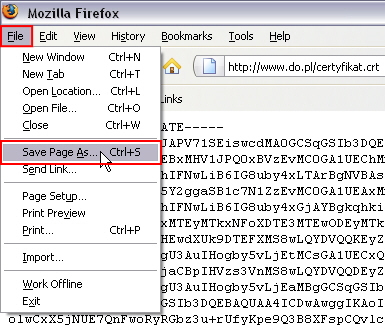
STEP 2: Save certificate file in any place on your disk. In the example it is saved on the Desktop:
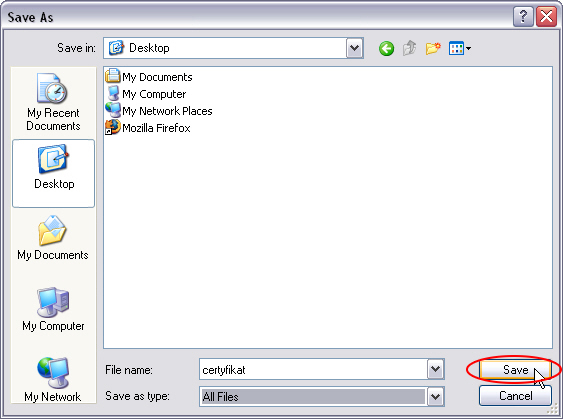
STEP 3: From the browser upper bar choose successively Tools -> Options... -> Advanced -> Encryption -> View Certificates:
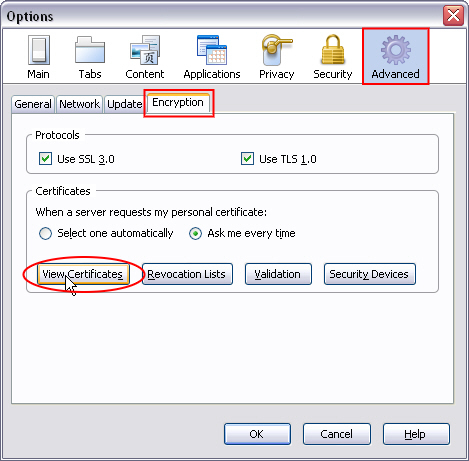
STEP 4: Certificate Manager. In the bookmark Authorities click Import... button to import to the program certificate previously saved on the disk:
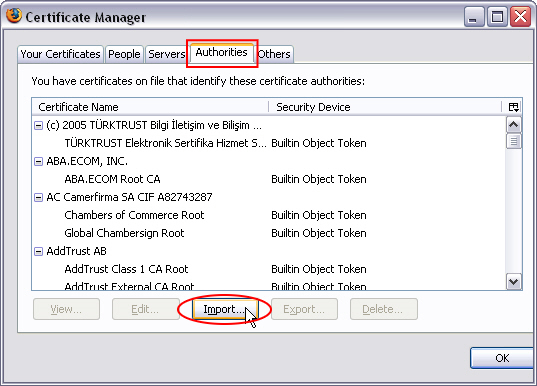
STEP 5: Check certificate file and confirm selection by Open button:
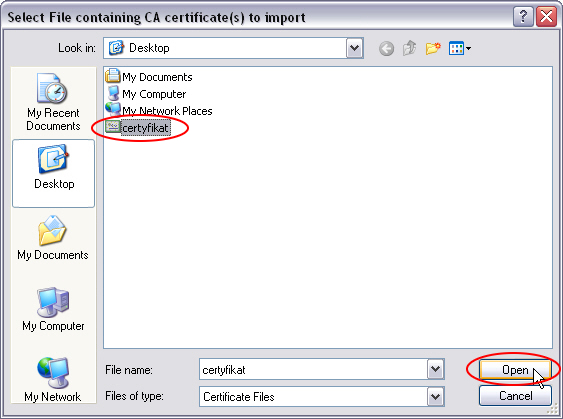
STEP 6: In the Downloading Certificate window check all 3 options Trust this CA..., and the just click the button OK, to download and install the certificate on the computer. We can also choose the option View, to see the details of installed certificate:
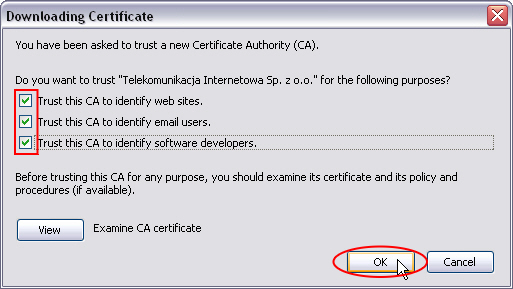
STEP 7: Certificate was successfully added and should appear on the list. Click OK:
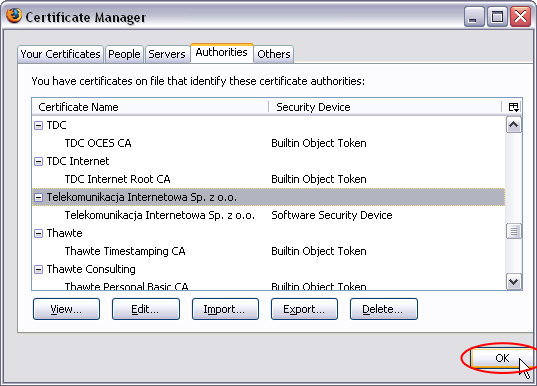
STEP 8: To close the Options window click the OK. Now you just need to restart the browser.
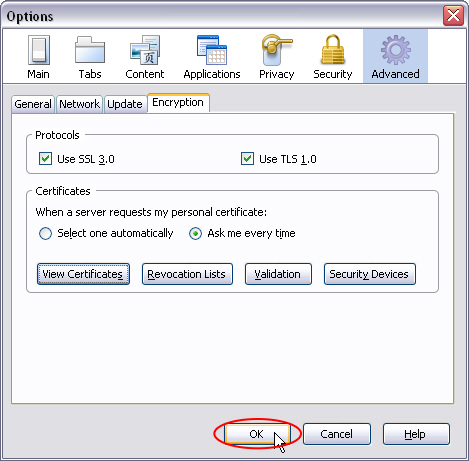
* * *
3. FOR THE OPERA BROWSER
STEP 1: In your browser enter the address http://www.do.pl/certyfikat.crt or click here. In the new open white page with the certificate code choose from the upper menu bar File and then option Save as...:
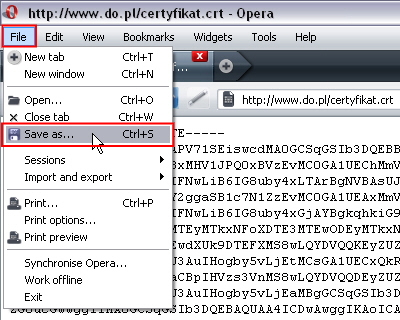
STEP 2: Save certificate file in any place on your disk. In the example it is saved on the Desktop:
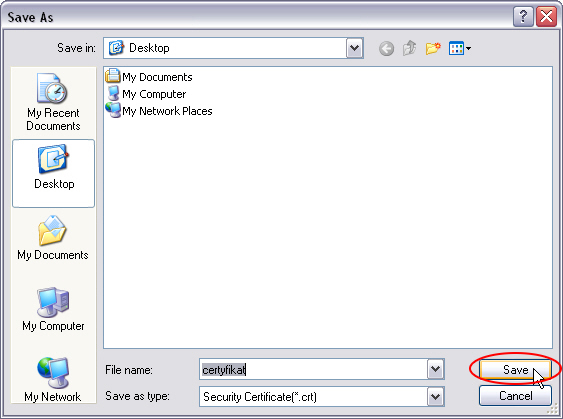
STEP 3: From the browser upper bar choose successively Tools -> Preferences... -> Advanced -> Security -> Manage certificates...:
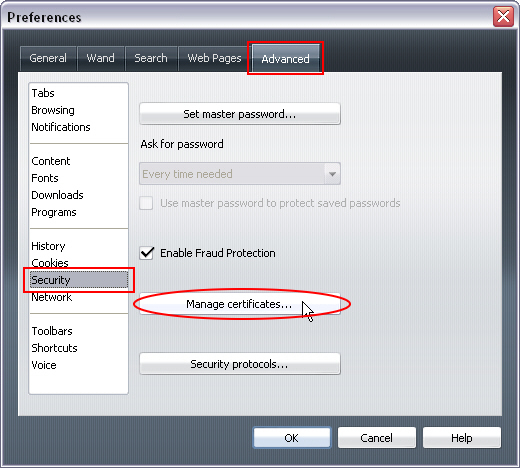
STEP 4: Certificate manager. In the bookmark Authorities click Import... button to import to the program certificate previously saved on the disk:
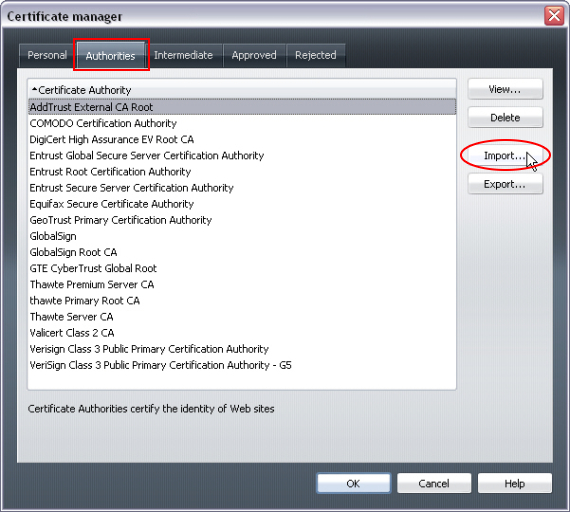
STEP 5: Check certificate file and confirm selection by Open button:
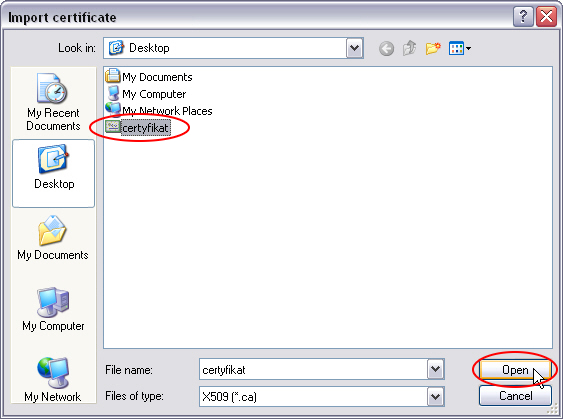
STEP 6: In the Install certificate window click Install:
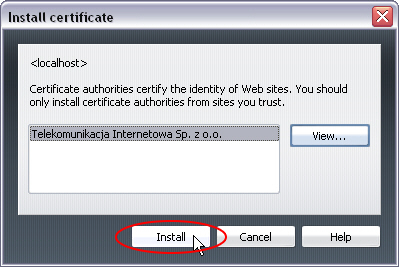
STEP 7: Finally confirm the installation by clicking on OK button:
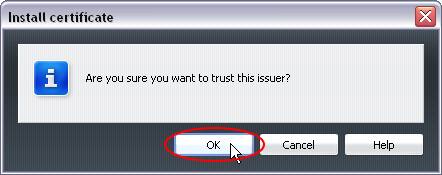
STEP 8: Certificate was successfully added and should appear on the list. Click OK:
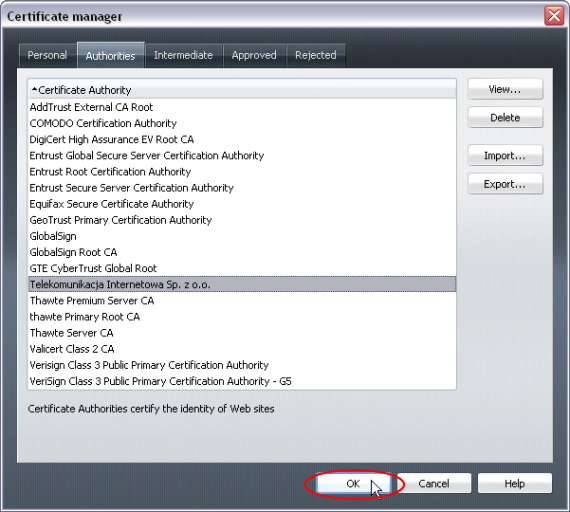
STEP 9: To close the Preferences window click the OK. Now you just need to restart the browser.
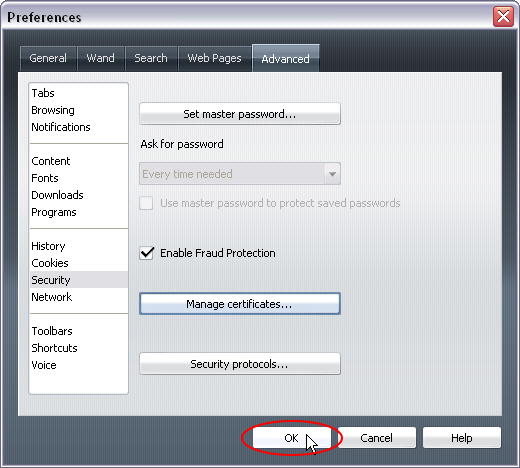
STEP 10: In case you receive a warning concerning certificate error you should choose the Security bookmark, check the option Remember my choice for this certificate and click Approve button:
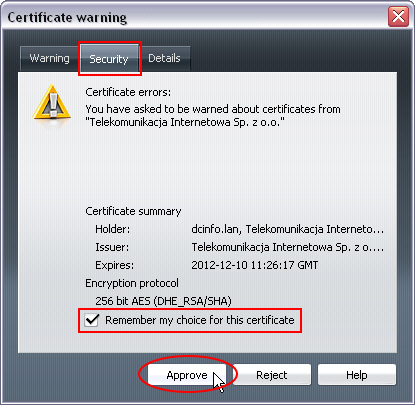
* * *
> back to top <